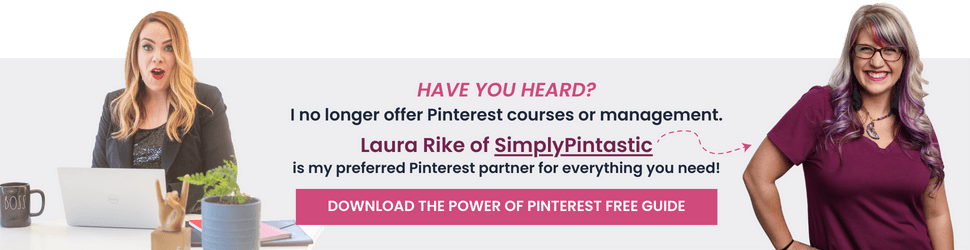The Ultimate How-To Guide for Pinterest Promoted Pins
If you’ve been confused - or downright afraid - to try Promoted Pins, this blog is going to walk you through everything you need to know to run your first paid ad on Pinterest.
Why should you be running paid advertising campaigns on Pinterest?
✅ They’re cheaper and more effective than Facebook and Instagram.
✅ 90 percent of weekly users use Pinterest to make purchase decisions.
✅ Pinterest drives 33 percent more traffic than Facebook, proportionately.
✅ Pinterest users spend 29 percent more while shopping than non-users.
✅ Pinterest averages a $4.30 gross return for every $1 spent on ads.
Note: I cannot possibly cover every single instructional facet of setting up and creating a campaign on Pinterest in this blog - so there are several help articles linked at the bottom.
Before You Get Started
You’ll need to check a couple of boxes before you’re ready to start running a Promoted Pin campaign.
Make sure you:
Have a business account
Have confirmed your website
Have installed the Pinterest conversion tag on your website
Not sure how to do these steps? Scroll to the bottom of this blog for help links!
Pro Tip: The Pinterest conversion tag is just like your Facebook Pixel - it’s a piece of code on your site that gives Pinterest data about your site visitors and how they move through your website.
Types of Promoted Pin Campaigns
There are several different kinds of Promoted Pin campaigns you can create on Pinterest. Knowing the difference and which objective makes sense for you is key to your advertising success.
Brand Awareness: Help people discover your brand, products, or other services.
Video View: Optimize the quality of views, average watch times, and completion rates to people most likely to view your video.
App Install: Optimize visits to your app’s download page or installs of your app.
Shopping Catalogs: People discover your products or services while searching Pinterest for inspiration (this campaign type is way more complicated than it sounds).
Pro Tip: The above 4 campaign types are not typically for the average online entrepreneur. They are simply outlined for reference.
Traffic
Traffic campaigns drive visits to your website!
They are set up in a standard bidding format, where you decide what your maximum cost-per-click (CPC) is.
👉They are cheap, easy, and effective.
Pro Tip: You can choose a video pin to promote in a traffic campaign!
Conversions
Conversion campaigns drive people to take actions like Checkout, Sign up, or Add to cart on your website.
Pinterest optimizes Conversion campaigns based on the goal you want to achieve (i.e. an email signup).
Similar to bidding for clicks, Conversion campaigns optimize based on your target cost-per-action (CPA).
These campaigns get insanely high ROI for my clients! I have one client that is paying $0.22 per email address with these campaigns!
There’s a help article about Conversion campaigns below.
Promoted Pin Requirements
Before promoting your Pins, make sure they meet these requirements:
Saved to your own business profile
Saved to public boards
Have destination URLs
Don’t have link shorteners in the destination URL or description
Aren’t third-party videos or GIFs
Follow Pinterest’s Ad Standards
A 2:3 aspect ratio, or 1000 x 1500 pixels.
Running Your First Traffic Campaign
We’re choosing a Traffic campaign objective for this blog because they are the easiest and most effective for getting started quickly.
They’re also the quickest way to get valuable data about what pins are resonating with your Pinterest audience.
Points of Note:
👉 On Pinterest, we use the following campaign structure: Campaign -> Ad Group -> Promoted Pin (or Ad)
👉 I do most of my targeting and settings at the Ad Group Level, and I put no more than 3 Promoted Pins within an Ad Group.
👉 If your campaign is missing any necessary information, errors will be highlighted in orange on the left side of the screen.
👉 Click the highlighted topics in the left-hand navigation to jump to that section and fix any existing errors
👉 The information you enter will save as you move from step to step. If you exit the window before you click Continue or Launch, your work will be lost.
👉 The budget type can't be edited once the ad group has been created.
👉 Once you click Launch, your Pins will go through the ad review process to make sure they follow Pinterest’s advertising guidelines.
Choosing Your Promoted Pins:
The first thing I do with new Promoted Pins clients is set up a simple split-test Traffic campaign for their existing Pins and high-performing website content.
Without deep-diving into the finer points of analytics and strategy, you should choose:
📌 2-3 Pins with different graphics that go to the same page on your website.
For a true split-test, these Pins should all have the same description, so really the only thing you are testing is the graphic design and text overlay of the Pins.
You should have the Pin URLs handy as well - I find it’s the easiest way to look up the exact Pins once you get to the step where you choose the Pins.
I recommend only putting advertising dollars behind a piece of content on your website with a minimum call-to-action (CTA) of an email address for a content upgrade.
Traffic Promoted Pin Campaign - Step by Step:
From your Pinterest Business account, click Ads
Select Create ad
Choose the campaign objective for Traffic
Enter a campaign name
Do not set your spend limit here - do that in the Ad Group
Click Continue to create your campaign and move on to Ad Group setup
Enter a name for your Ad Group
If you want to target a specific audience, click Create new Audience (I don’t recommend this for an initial Traffic campaign, but it’s super useful later)
Search and select interests and keywords to target
Add your targeting details for genders, locations, languages, or devices
Select your ad placement (I recommend All for this)
To automatically expand selected interests and keywords based on your Pin, check the box next to "Use your Pin to expand your targeting"
Choose between a daily budget or lifetime budget type, then enter your budget amount (with a lifetime budget, you’re required to set an end date)
Enter start and end dates and times for your ads (Note: all times in Ads Manager are in UTC)
Set a CPC bid for your ads and choose your ad pacing (I recommend NOT choosing accelerated)
Scroll down to select your ads
Select the Pins you want to promote -> filter by All Pins, Boards, or enter the Pin URL of the Pin you want to choose.
Click Selected to review the details of your selected Pins
Edit the ad name to change how your ad will be labeled in your reporting
Update the ad destination URL and add any click trackers (like a UTM tag)
Click Launch!!
Evaluating Your Traffic Campaign
Promoted Pin Campaigns are usually approved within 24 hours - you’ll want to make sure they are up and running!
After 3-4 days (especially over the weekend), Pinterest should have had enough time to get your Promoted Pins working and optimizing.
I like to let a Campaign run for at least 2 weeks before I make major decisions about winners and strategies.
For Traffic Campaigns, aim for at least a 0.5% CTR as a bar for success!
Troubleshooting:
High impressions but low CTR (click-through-rate)? 👉 Good keywords/targeting/bid, not-so-good graphic!
Low impressions? 👉 Bad keywords/targeting and/or audience size is too small and/or bid isn’t high enough.
REMEMBER: It’s YOUR job to convert your traffic clicks to customers.
If you’re getting a ton of traffic from your campaign and it’s not translating to email subscribers or customers…
…it’s not Pinterest - it’s your landing page!
Related Posts:
How Pinterest Marketing Works & Why It's Not Social Media
9 Things Pinterest Managers Must Do for Success
Pinterest Help Articles:
https://help.pinterest.com/business/article/claim-your-website
https://help.pinterest.com/en/business/article/track-conversions-with-pinterest-tag
https://policy.pinterest.com/advertising-guidelines
https://business.pinterest.com/Pinterest-product-specs
https://help.pinterest.com/en/business/article/promoted-video-with-autoplay
https://help.pinterest.com/en/business/article/conversions-campaigns
https://help.pinterest.com/business/article/audience-targeting
https://help.pinterest.com/business/article/expanded-targeting
https://help.pinterest.com/en/business/article/set-your-bid
https://help.pinterest.com/en/business/article/keyword-targeting